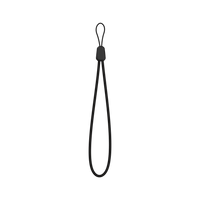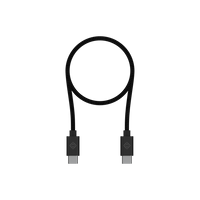Introducing Riding Surface Preferences, Configurable per Profile.
Now, Karoo can prefer Pavement, Gravel, or Trail when you reroute or route to a pin including Home and Start location.
- We’ve also made the surface type preference for each route visible in both the routes list and the route detail.
- This is the surface preference with which the route was built or edited on Dashboard, and determines how Karoo will reroute when following that route.
- The route surface preference overrides your profile surface preference when it needs to (Karoo will ask you to Confirm whenever this happens).
New Combined Pin and Turn Cues
With this release, Karoo will now combine Pin cues and Turn cues if they are close together, with a preference for showing you the turn.
- You can tap the icon on the right of the cue to toggle between showing Turn info and showing Cue info. This should allow you to have Pins at turns without missing the cue for one or the other.
Simplified Combined Speed and Cadence Sensors
We’ve simplified our implementation of combined speed and cadence sensors for riders who want to use GPS for speed and distance data. Go to that sensor’s details and choose whether you want it to be a speed/distance data source.
Bug Fixes:
- We’ve fixed a bug that could cause the Reverse Route on Karoo to get stuck in a loading state with the yellow route line, but no chevrons or turn cues.
- We’ve fixed a bug that caused your route line to disappear if you canceled a route to a pin. (It came back if you missed a turn, but that’s beside the point.)
- We’ve fixed a bug that allowed an inactive SIM card to cause issues recording your ride.
- We’ve fixed some bugs to improve rerouting when you don’t follow the Karoo’s initial reroute.
- We’ve fixed a bug that could cause your bike preference for each profile to be reset.
- We’ve fixed a bug that allowed you to see red chevrons on top of a yellow route line in rare cases.
Dashboard Software
- Introducing the ability to review Lap data on Dashboard: see how you performed on each lap of your ride by selecting a lap under the elevation graph of the Ride details.
- On desktop and tablet, you’ll also see the lap highlight the section of the road on map.
- You can also click and drag on the elevation graph to view and focus on a particular section of the ride detail.